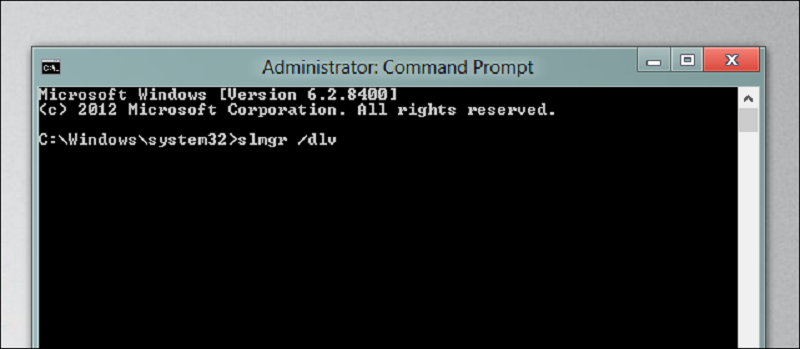One of the necessary actions that we have to carry out in order to make use of the Windows 10 operating system completely is to proceed with the activation of the product. That is given proof online before Microsoft that the copy of the system we are using is legal. Let’s know how to remove windows 10 activation.
This activation will cause us to immediately start using the whole system when validating an original copy, but there are times when we just need the opposite, uninstall a license that we have assigned to a team, either to assign it to another device, for corporate aspects or whatever the reason we should do it.
How to remove windows 10 activation
Well, today we will see that the method to perform this deactivation of Windows 10 and therefore uninstall the license. It is really simple since it will suffice to follow these three simple steps:
Open the CMD command console with administrator privileges:
- Type the command slmgr /upk
- Type the command slmgr /cpky
Once we have done this, in step number two we will receive a message indicating that the license has been successfully deleted. In step number three we will receive a message indicating that the key has been successfully removed from the registry.
Once we have followed these steps, it is always advisable to restart the computer to buy the process has worked correctly. It has been a success and now we have our operating system without any installed license.
Type of license
In general, there are three types of Windows licenses: one that applies to multiple computers simultaneously. One that applies to a single computer and is transferable (the most frequent case). This instead applies only to the PC in use (the case of when you buy a PC with Windows OEM pre-installed and the product key code glued with a label on the back).
If you had a copy of Windows with one license that you can move from one PC to another. A retail license, you have to run the command to uninstall the product key on the old computer so you can then use it on the new one.
To disable a product key from a Windows PC
You only need to open a command prompt with administrator rights. To do so, in Windows 8.1 and Windows 10 press the right mouse button on the Start button while in Windows 7 open the Start menu and look for the command prompt under All Programs and click on it with the right mouse button to start it as an administrator.
Then type the command:
- slmgr.vbs / dlv
Press Enter.
On the window that appears, read the number called Activation ID and write it on the notepad or on a pen sheet (you can not copy and paste). In this screen, you can also read if you have a copy of Windows Retail, which is the transferable one. Write down somewhere also the product key (see here how to find the Windows product key).
To disable the activation code and use it on another computer, type the command:
- slmgr / upk (activation ID)
For example, slmgr / upk 7bfd7696-d962-4afc-ag3d-ff3f1b26j6i8 - To activate and install the product key, type the slmgr / ipk command (Product Key)
For example slmgr / ipk VK7JG-XXXXX-XXXXX-XXXXX-XXXXX
As you can see, this process cannot be simpler, since in just three steps and just by executing two commands. We will be able to completely eliminate the license that our Windows 10 operating system has installed. Have you ever had the need to remove windows 10 activation? Did you know that this process is so simple to perform?